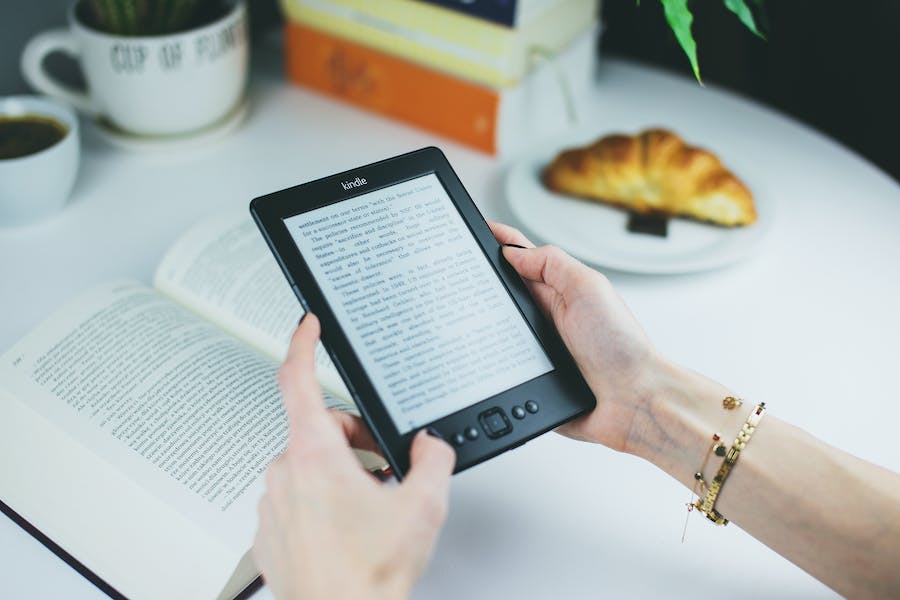Have you thought about the question, “Can you print an eBook?” If yes, you’re not alone.
Most people may like to print out an ebook they’re reading for reference purposes. If you’re in this category, you must understand that ebooks aren’t easy to print.
By the way, printing and distributing other people’s intellectual property without proper authorization is unacceptable in the United States and several other countries. It is a serious crime that can have real consequences.
Is it possible to print ebooks? Keep reading for more details.
Can You Print An eBook?
You can print an ebook, but keep in mind that you can’t print an entire ebook. That’s because publishers place some restrictions on their books. Additionally, there are copyright issues you have to deal with.
Furthermore, most ebooks come with information regarding the number of pages readers can print.
Note that most online book retailers use digital rights management (DRM) to protect their ebooks. The DRM technology makes it impossible to print ebooks.
Amazon Kindle Direct Publishing and Apple iBooks are two online ebook retailers that protect their books with DRM.
Can You Print A DRM Protected eBook?
Many have been asking this question, so it is only right that we provide the best possible response.
The DRM technology helps protect ebooks from authorized use. And top platforms use this technology.
Can you get rid of this technology? Yes, you can. There are tools on the internet designed to remove DRM from ebooks, but we don’t advise this.
We’re against using such technologies to gain access to people’s intellectual properties. We support and encourage people to pass through the proper channels to get authorization.
Furthermore, you can print a few pages of an ebook (even the DRM-protected ones) for reference purposes. Follow the steps below.
Step #1: Access the book:
The first step is to head over to the platform you want to print the ebook from. Open the ebook and scroll to the page you want to print.
Note that you can’t print the entire pages of an ebook, especially the DRM-protected ones.
Step 2#: Size the page to the device’s screen:
In this ebook printing technique, the idea is to take a screenshot of the page and have it printed out. So, ensure the page you want to print fits the device’s screen properly.
When you size the ebook to your device’s screen, you’ll successfully capture all the texts you want from the book.
Step #3: Take the screenshot:
Once you’re done fitting the page you want to print, on your device’s screen, take the screenshot.
You can use a screen-grab tool or the one on your computer. Whichever one you choose, the idea is to capture the page. So, ensure the tool you’re using captures the page you want.
Step #4: Convert file to PDF:
Your screenshots will be JPG or PNG. Whichever one you discover, you can export to PDF.
This step is subjective. Most people wouldn’t want to convert their screenshots to PDF.
Step #5: Start printing:
You can start the printing process. Print any section of the book. It doesn’t matter whether the book is protected or not.
How To Print Non-Protected eBooks
Non-protected ebooks refer to books that aren’t DRM-protected. In plain terms, they are DRM-free ebooks.
You can download such books with ease using a range of tools. We’re going to discuss how to do that shortly.
Again, you can download a whole book or a few pages since it is DRM-free.
Follow the steps below:
Step #1: Search for the Calibre App:
What’s the Calibre app, and what does it do?
The Calibre app is an ebook management app. You can manage your massive ebook collection with this application.
This app is also entirely free and open source, which makes it more interesting to use. It boasts an intuitive interface that makes it so easy to use.
A Handy Tip: The Calibre app is available for Windows and MacOS. It is unavailable for Android device users, but that doesn’t mean you cannot use the Calibre app on an Android phone. You can.
The simplest way to use the Calibre app on an Android device is via the officially sanctioned Calibre companion application. This app can help sync your library wirelessly.
Once the Calibre companion app syncs your library, you can then deploy an ebook reader to read the books you synced.
The Calibre app boasts a large collection of ebook editing tools, but you’ll only be using the editing tool for PDF format.
Step #2: Install the Calibre app on your device:
Remember we mentioned that you can only use the Caliber tool on Windows and Mac operating systems, though there is a specific way to get it on your Android.
So, find the Calibre tool online. Download and install it on your device.
Now that you have downloaded and installed the Calibre app, you can move to the next phase.
Step #3: Open the book in the Calibre app:
The next step is to open the ebook in the Calibre application. You’ll find “Add Book” in the left-hand corner of the Calibre app. Click on the tab and locate where the ebook is on your computer.
A Handy Tip: This entire procedure is only for DRM-free ebooks. You can’t use it for books that are DRM-protected.
Step #4: Use the book conversion feature on the Calibre app:
The Calibre app is a valuable ebook management tool with a range of features you’ll find useful. Once you add the book to Calibre, you can start converting it to PDF format.
Now, click the “convert books” button located at the top of the Calibre app. Select the output file format you want. In this case, you’re converting to PDF.
Once you’re done choosing a file format, click “OK” to proceed. Caliber will help convert the book to PDF, but you’ll still be able to access the original file.
Step #5: Print your PDF file:
You have succeeded in adding your ebook to the Calibre app and converting it to PDF file format. The next step is to open the book in the app’s library. Now, you can choose the pages you want and print them conveniently.
How To Print An Ebook Directly From Your Device
There is another way you can print a few pages of an ebook for reference purposes, though this technique works mostly for people with an e-ink reader, such as the Nook Simple Touch.
Here is how this strategy works:
- Turn on your copy machine.
- Pick up the e-reader and scroll down to the page you would like to print. Additionally, you can decide to adjust the font size or leave it that way. The choice is yours.
- Put the e-reader face down on the copy machine and shut the lid. Now, you’re ready to start printing. Press “copy” to print the page you want.
Reasons Why Turning An eBook Into Printed Books Is Difficult
There are several reasons why turning an ebook into a printed book is a challenging process. The first, which we have already discussed, is the fact that most ebooks are DRM-protected.
However, we have shared tips on how to print a few pages of the DRM-protected books, but we want to let you know the intention of the authors is for you to read, not print their books. That is why they agreed to have the DRM placed on their books.
Another reason turning ebooks into paperbacks is difficult is the setup and layout of ebooks. These are different from regular paperbacks.
Furthermore, understand that ebooks are designed like a mini website. They boast XML, HTML, and JPEG files.
So, turning an ebook into a regular book takes a lot of work. There is no simple way to do such. Even if you eventually print pages of the ebook, there is no way they’ll resemble paperback books.
A Handy Tip: If you’re an author and have a book cover designer job, hire the best company for your project. Your books deserve irresistible covers, and that’s what ebook Cover Design service can deliver.
Conclusion
Can you print an ebook? Yes, you can, but it isn’t very easy. By the way, it’s impossible to print an entire ebook. Most authors even state the number of pages of their books readers can print.
Most online ebook retailers place DRM protection on books, making it difficult for people to print. You’ll likely face copyright issues when you print such books and use them for commercial purposes without permission.
Latoya Fernandez is a multi-talented professional, serving as both an ebook designer and a prolific blogger. With a keen eye for design and a passion for literature, Latoya specializes in crafting visually stunning ebook covers and layouts that breathe life into written works. Simultaneously, she shares her insights and expertise in the world of design and self-publishing through her engaging blog posts. Latoya is dedicated to helping authors realize their creative visions and offers valuable insights to fellow writers and designers through her informative blog.